How to format your work
Illustrated step-by-step guides to help you understand the general formatting and presentation expectations of university assignments.
Introduction
Although formatting your essay, report or dissertation can feel like a minor element of the writing process, it is an important way to ensure your ideas are given the spotlight through visually accessible, professional presentation.
Formatting can be a minefield, especially if left to the last minute; it’s important to leave a few days before your deadline for formatting.
Formatting requirements can vary between Schools and disciplines - always check the general requirements for your School or the individual assignment.
Some referencing styles also have a style guide containing formatting requirements.
Formatting key information
Assignment cover sheets
You may be expected to include a cover sheet as the first page of your assignment, your School may provide a template for this. This is a page including key information, such as your module code, student registration number, essay title, and submission date.
You may be asked to submit a plagiarism declaration and to make your markers aware of any disabilities through the yellow sticker system.
Assignment titles
Place your assignment title at the top of your first page, either centre or left aligned, in bold font. Your title or question may be pre-determined, a choice from several possible titles, or one which you design yourself. A good title contains instruction words that indicate the appropriate approach to take to your response.
Word count
You may be asked to state your word count, either on your cover sheet or at the beginning of your essay. If you are asked to include this information, make sure your word count accurately reflects the assessment guidance. Are references included in your word count? Is the word count a fixed maximum or are you allowed to go slightly over/under this?
Visual clarity
Line spacing
Most assignment guidelines specify that you should increase the space between each line on the page, from the standard 1.0 spacing to either 1.5 or 2.0 spacing. You are asked to do this to make the text easier to read, by breaking up the number of lines on each page.
View our step-by-step illustrated guide to line spacing in Microsoft Word and Google Docs.
Fonts
Most non-examination based assignments should be word processed rather than handwritten. Most assignment descriptions will specify that for visual clarity, you should use a plain, sans-serif font such as Arial. For readability, this should be in 11 or 12 point size. Check your departmental or assignment guidance for any specific rules about font choices.
Page numbering, headers and footers
Including page numbers in your assignments makes them more accessible. You may be asked to include these in either the header or the footer of your essay (the blank space above and below where the text would go on a normal page in a document). It may also be helpful to include your registration number and the module code of the assignment in the header or footers.
Page layout
Margins
A margin is the amount of blank space around the edges of your page on a word processor. As most assignments are no longer printed, margin settings are less important and may not need to be changed from the default.
For dissertations and theses, you may receive specific guidance about the suitable layout of margins, as these are more likely to be printed: see this guide to formatting PhD theses.
Paragraph alignment
Most formatting instructions specify that paragraphs should be aligned to the left hand edge of the page, but left jagged on the right hand edge (like this page). This is called left alignment, or flush-left style, and should be the default alignment setting for your word processor. This style can be helpful for visual accessibility if it is permitted by your School.
Paragraph indentation
You may be asked to add indents to your paragraphs: an indent is an additional small gap between the margin and the beginning of a paragraph (it makes a ‘dent’ in the first line of your paragraph). Indents provide extra clarification that the reader is starting a new paragraph after finishing the last one: therefore, they should not be used in the first paragraph of your essay. Indents are not always required, and whether you are expected to use them may depend on your referencing style, and any formatting instructions for your School.
View our step-by-step illustrated guide to indenting paragraphs in Microsoft Word and Google Docs.
Formatting referenced material
Footnotes and endnotes
Some referencing systems require you to use footnotes or endnotes to format your references, you can check our How to reference guide for more information. Inserting a footnote adds a superscript number (a number formatted in a smaller font) to the sentence. It creates a note with a matching number at the bottom of that page in the footer, which you can add the reference information to.
Endnotes work in the same way, but instead of appearing at the bottom of the page, the reference list appears at the end of the document.
References and bibliographies
Some referencing systems ask you to include a bibliography and/or a reference list at the end of your assignment.
A reference list is a list of all the sources you have directly referred to in the text, which may be ordered numerically or alphabetically.
A bibliography lists all the sources you have consulted that have influenced your ideas, whether they are included in the text or not.
If you auto-generate your citations in Microsoft Word or Google Docs, you can auto-generate your bibliography instead of creating it manually. If you use a different reference manager, such as Mendeley, Zotero, or Endnote, these have their own specific instructions for auto-generating bibliographies.
Block quotations
When you need to include a quotation in your essay that is three or more lines long, you can add this as a block quotation. A block quotation appears on a new line, and is indented from the left-hand margin. Quotation marks are not used, so the indentation indicates that you are using a quotation.
Check our How to reference guide and any departmental guidance to learn more about the relevant rules. Use block quotations sparingly as they break the flow of your text and use of your word count. They are helpful for close analysis of text.
View our step-by-step illustrated guide to formatting block quotations in Microsoft Word.
Advanced formatting
Headings and contents tables
Most essays only include the essay title and reference/bibliography list heading. Section headings may be required for some longer or more structured types of academic writing, such as project reports, dissertations and theses.
Check the specific formatting guidelines issued with your brief and make sure that formatting is consistently applied throughout the document.
Longer lab reports may require a table of contents to help the reader navigate between sections. Contents tables are generally standard practice in longer assignments such as dissertations and theses.
Figures and tables
Some kinds of essays, dissertations and reports will require you to make use of figures (pictures, diagrams, and graphs) and tables (any data in a table format). Figures and tables are normally numbered in sequence, e.g. ‘Table 1’, ‘Figure 4’, and are directly referred to in the text according to their number, rather than according to their location on the page (e.g. ‘as shown in Table 2’ rather than ‘as shown below’).
If your document has several figures, it may also be helpful to include a list of figures immediately after the table of contents. Check our How to reference guide for specific rules about presenting and referencing tables and figures, and any requirements in your assignment brief.
View our step-by-step illustrated guide to inserting figures and tables and creating lists of figures/tables in Microsoft Word and Google Docs.Displaying data in graphs and tables Workshop: Book here
Appendices
An appendix provides supporting information for the reader that might be too long, detailed or awkward to insert into the main body of the assignment without breaking up its flow.
Appendices might contain:
- Interview questions or transcripts
- Sample questionnaires
- Raw data
- Figures, diagrams or photographs
- Detailed research protocols
The reader should be able to understand the text without this supporting information, as all the most important information is included in the body. Your appendices must be clearly signposted and explained in the body of your report so that the reader understands their relevance. Do not include any appendices that are not referenced in the text itself.
The appendices should be placed in numerical or alphabetical order, and signposted according to this specific system (e.g. ‘Appendix B indicates that…’) They should be clearly labelled, using headings that match up to the in-text reference. Appendices usually appear at the very end of the assignment and appear in your table of contents.
Appendix headings, and in-text references to these should meet the requirements of your assignment brief and referencing style.
Next steps
Further Resources
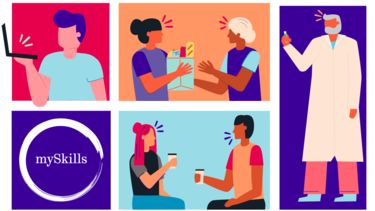
mySkills
Use your mySkills portfolio to discover your skillset, reflect on your development, and record your progress.
